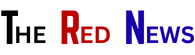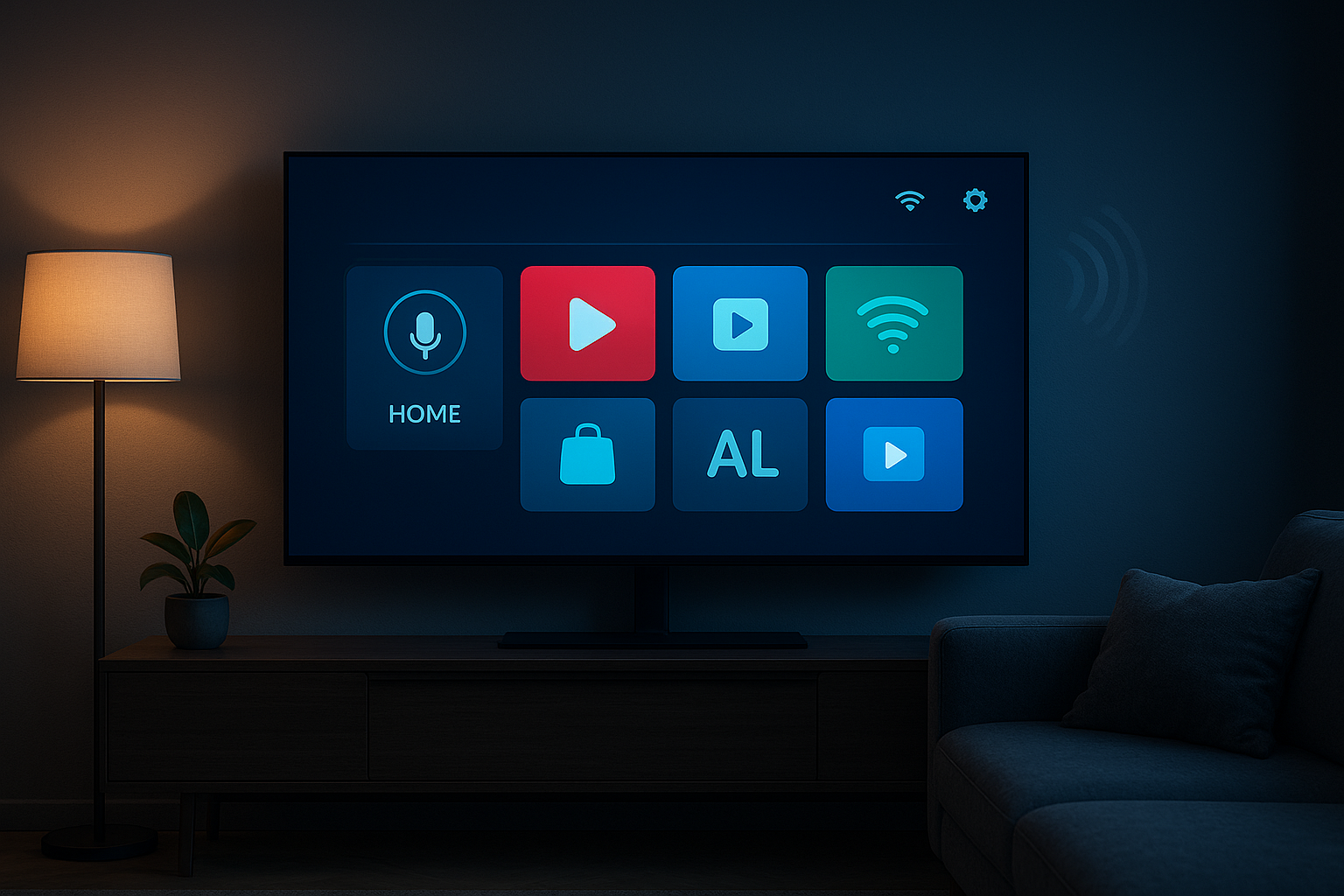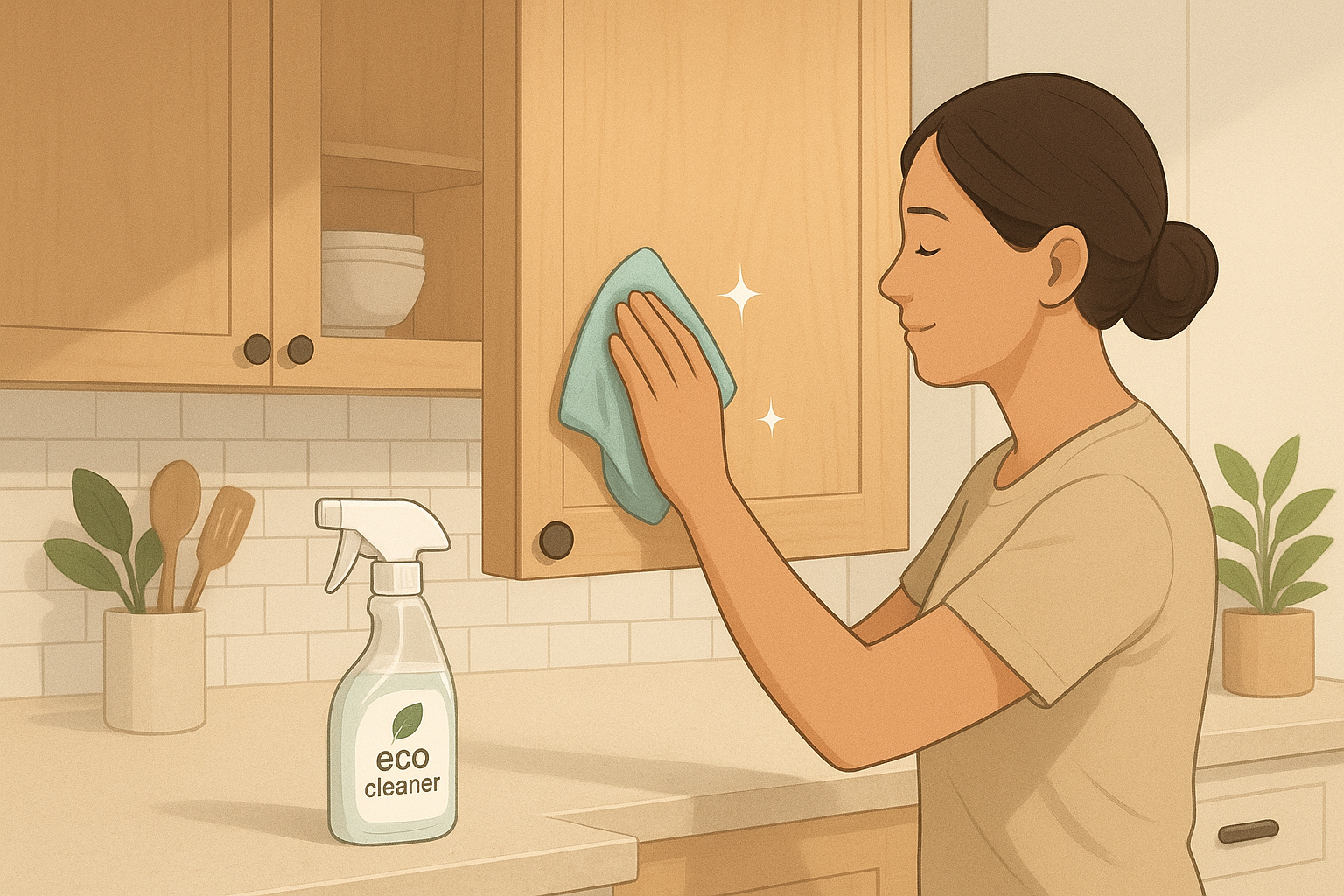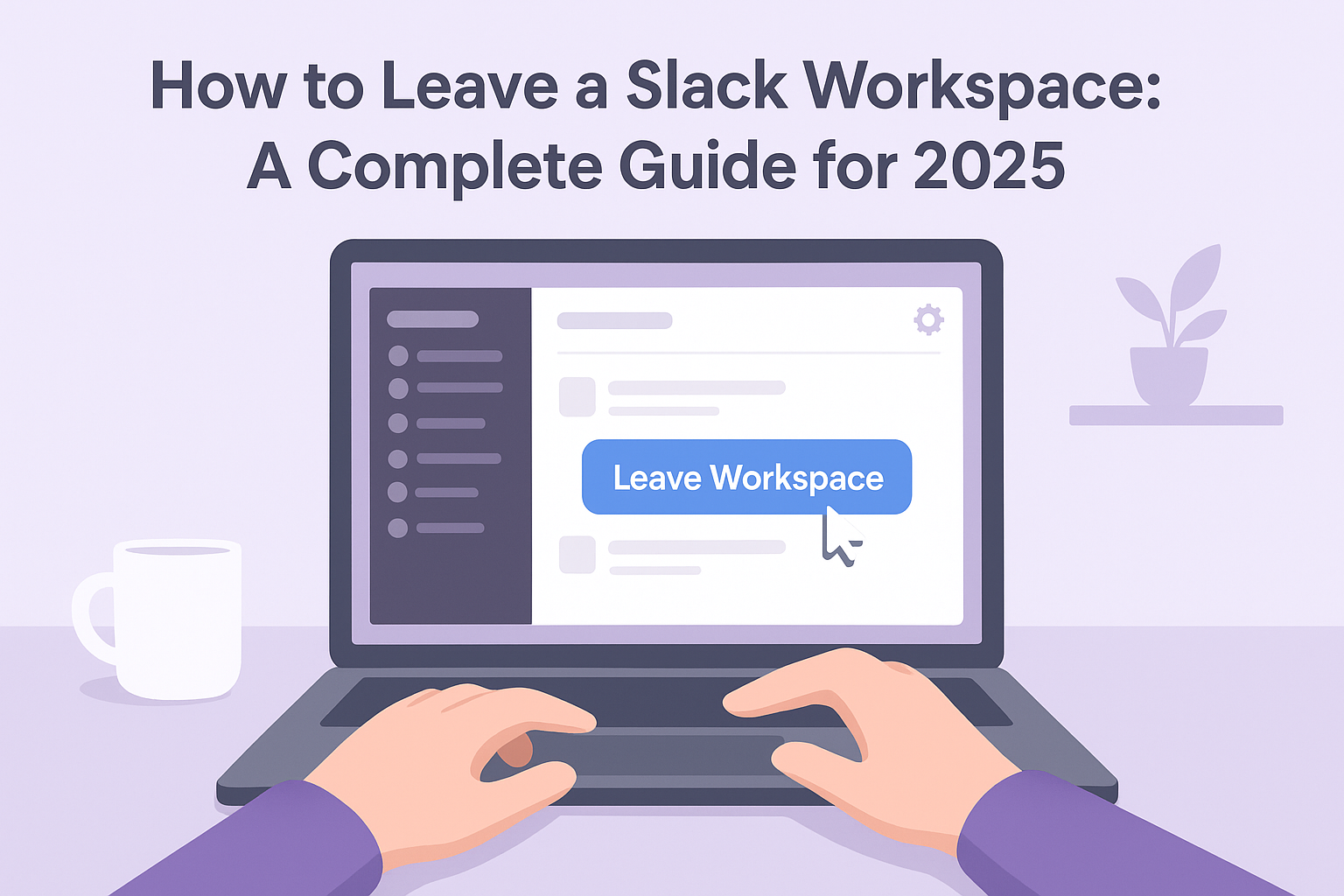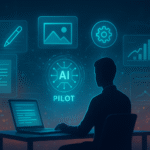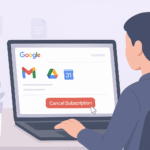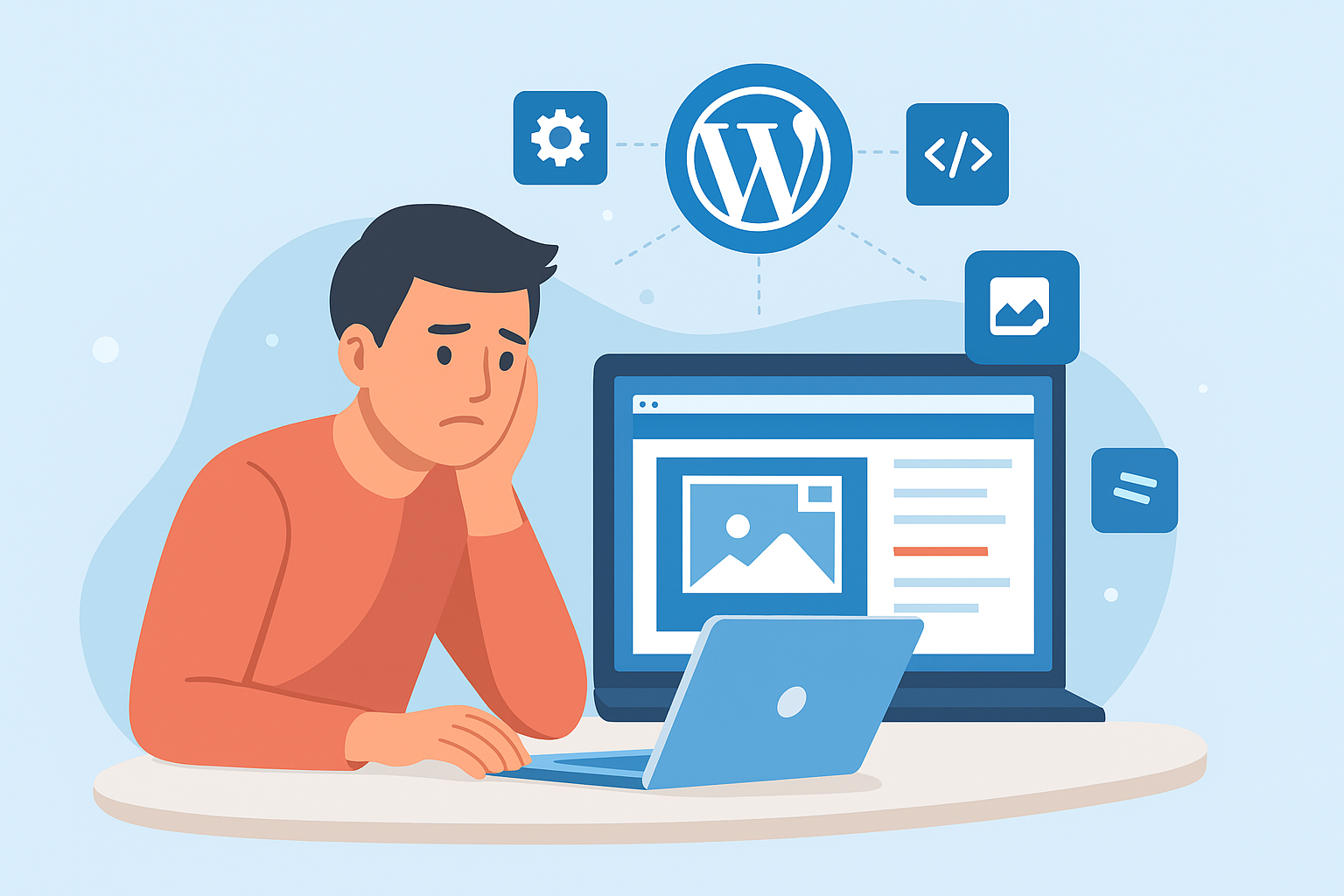If your Slack sidebar is packed with too many workspaces or you’ve recently changed jobs, you might be wondering how to leave a Slack workspace without losing important messages or disrupting your team’s flow. Whether you’re decluttering your digital space or simply moving on, the process is straightforward once you know where to look.
This guide walks you through how to leave a Slack workspace on desktop, web, and mobile, what happens afterward, and what to check before you go — so you can manage your digital work life like a pro.
🧭 What Happens When You Leave a Slack Workspace?
Before you hit “Leave,” it’s important to know what actually happens behind the scenes.
When you leave a workspace:
- Your account is removed from that specific Slack community, but not from Slack entirely.
- Your messages, files, and contributions remain visible to others in the workspace.
- You’ll lose access to all private channels, files, and integrations within that workspace.
Leaving doesn’t delete your Slack account or your previous activity — it just removes your access to that particular team space.
If you’re part of multiple workspaces, you’ll still be able to use Slack normally in the others.
💻 How to Leave a Slack Workspace (Desktop and Web)
Leaving a workspace on Slack’s desktop or web app is quick and simple. Just follow these steps:
- Open Slack on your computer or browser.
- Click on your workspace name at the top left corner.
- Go to “Profile & account” or “View profile.”
- Select “Account settings.”
(This will open a new browser tab.) - Scroll down and click “Leave workspace.”
- Confirm your choice — and you’re done.
You’ll automatically be logged out from that workspace and redirected to your remaining ones.
Pro tip: If you don’t see the “Leave workspace” option, you may be part of a managed organization or need admin approval to exit.
📱 How to Leave a Slack Workspace (Mobile App)
If you use Slack on your phone, you can also leave a workspace directly from the mobile app:
- Open the Slack app on your iOS or Android device.
- Tap the workspace icon on the top left corner.
- Choose the workspace you want to leave.
- Tap the three dots (⋯) → select “Settings.”
- Scroll and tap “Leave workspace.”
If the option isn’t visible, log in via a browser — some organizations restrict leaving via the app for security reasons.
🔐 Can You Rejoin a Slack Workspace After Leaving?
Yes — but you’ll need an invitation. Once you leave, you can only return if an admin or member re-invites you.
When you rejoin:
- Your old messages remain, but you’ll reappear as a new member.
- Files you uploaded earlier will still exist, but any private channel access must be re-granted.
So, if you’re planning to rejoin later, consider muting or pausing notifications instead of leaving completely.
🧰 What to Do Before You Leave a Slack Workspace
Before you officially leave, take a few minutes to prepare:
- Back up important files — download anything you may need later.
- Save contact details of coworkers you want to stay in touch with.
- Notify your team if your departure might affect communication.
- Disconnect integrations like Google Drive or Notion to protect your data.
This ensures a clean, professional exit without leaving gaps in team workflows.
🚫 Troubleshooting: Can’t Leave a Slack Workspace?
If the “Leave workspace” button doesn’t appear, here’s what might be happening:
- Admin-Only Permission: Some enterprise accounts restrict users from leaving workspaces.
- Cached Login Issue: Try logging out and back in again.
- Browser Glitch: Clear cache and cookies, then revisit the workspace settings page.
- Organization-Level Control: For Slack Enterprise Grid users, contact your admin — you might be part of a centralized setup.
🔄 Alternatives: Mute or Pause Instead of Leaving
Sometimes, you don’t need to leave entirely — just a break from constant notifications.
Here’s what you can do instead:
- Pause Notifications: Use
/dndto set “Do Not Disturb” hours. - Mute a Workspace: Turn off sound or message badges for less distraction.
- Log Out Temporarily: Simple and reversible if you just need a reset.
This can be a great middle ground if you’re uncertain about leaving but need a quieter inbox.
💡 Why Managing Digital Boundaries Matters
Leaving old or inactive workspaces is part of healthy digital hygiene. Too many channels and notifications can drain focus and productivity.
As discussed in our guide on digital detox and online boundaries, reducing digital clutter helps you think clearly, protect privacy, and regain control over your attention — something every remote worker can benefit from.
If you’re interested in the tech side of how systems manage user transitions, check out how smart systems manage user operations online — it explains the technology behind organized, automated account management.
✅ Final Thoughts
Knowing how to leave a Slack workspace isn’t just about clicking a button — it’s about managing your digital presence responsibly. Whether you’re moving to a new team, cleaning up your app list, or simply simplifying your workflow, following these steps ensures a smooth and secure exit.
By taking a few minutes to prepare and communicate your departure, you protect your data, maintain professional relationships, and keep your online workspaces as efficient as possible.
🔍 Quick Recap
- You can leave any Slack workspace via Account Settings.
- Messages and files remain visible to others.
- Rejoining requires a new invite.
- Before leaving, back up data and notify teammates.
🧠 Pro Tip:
If you frequently switch teams or projects, organize your Slack workspaces quarterly — leaving old ones helps you maintain focus and privacy.