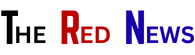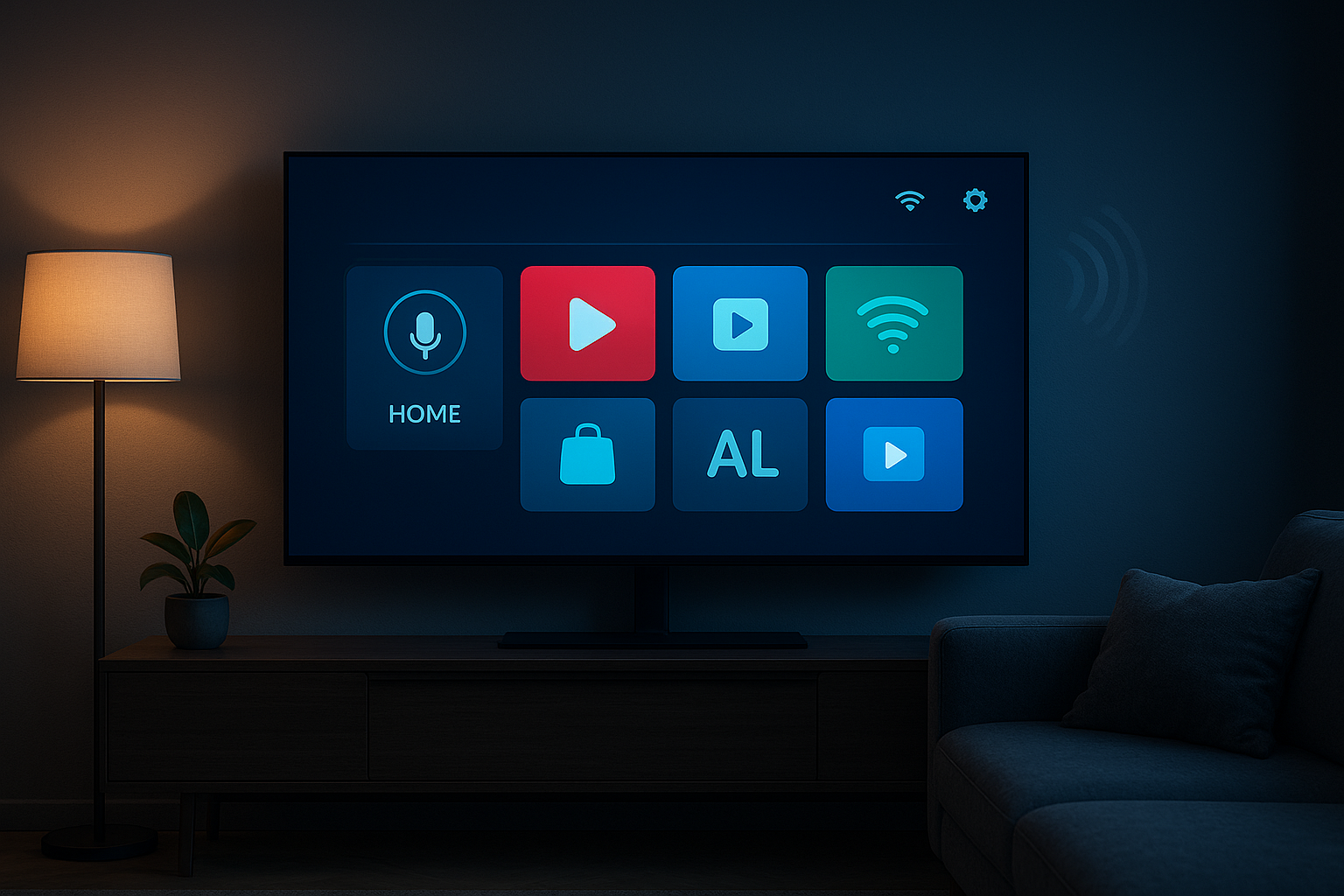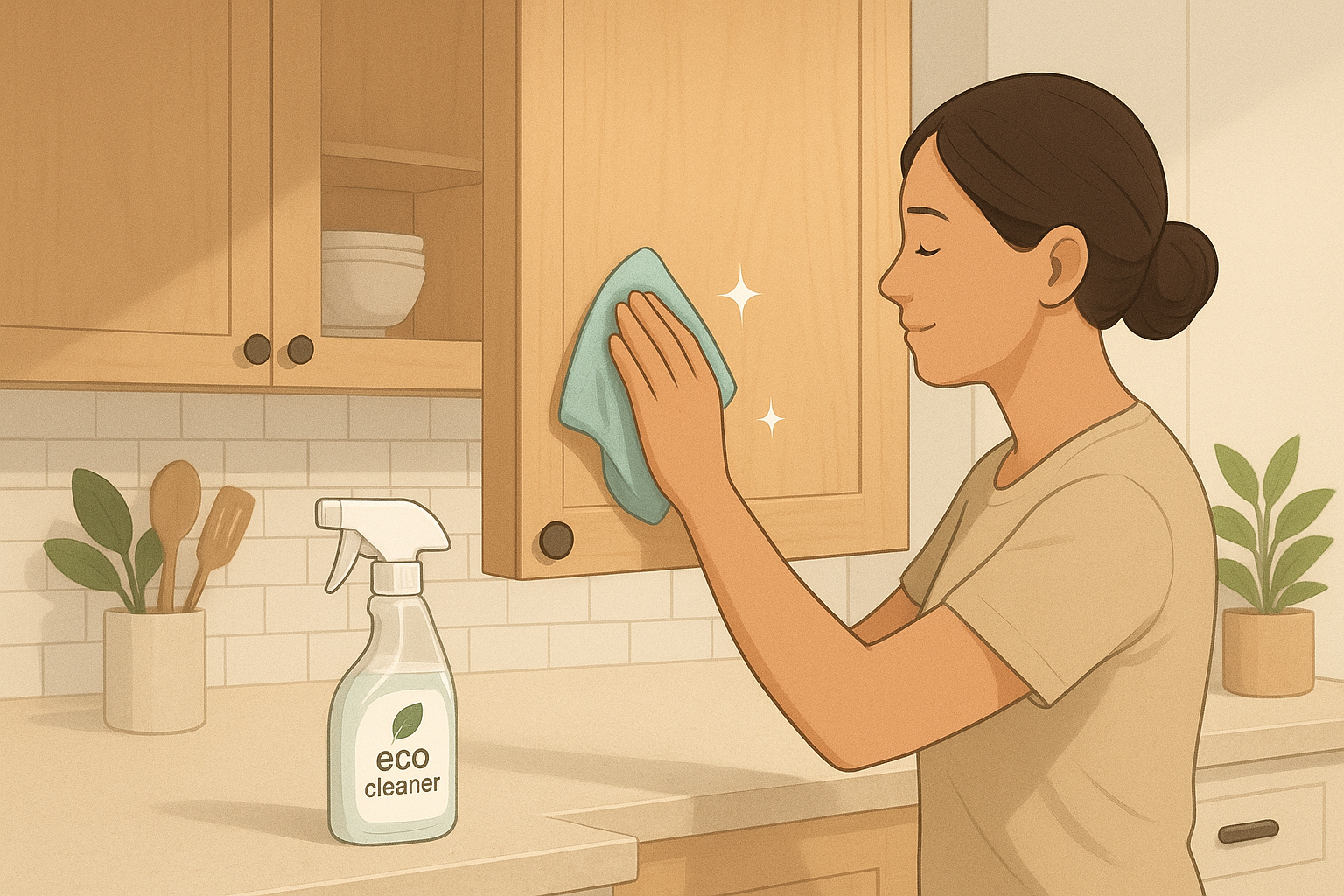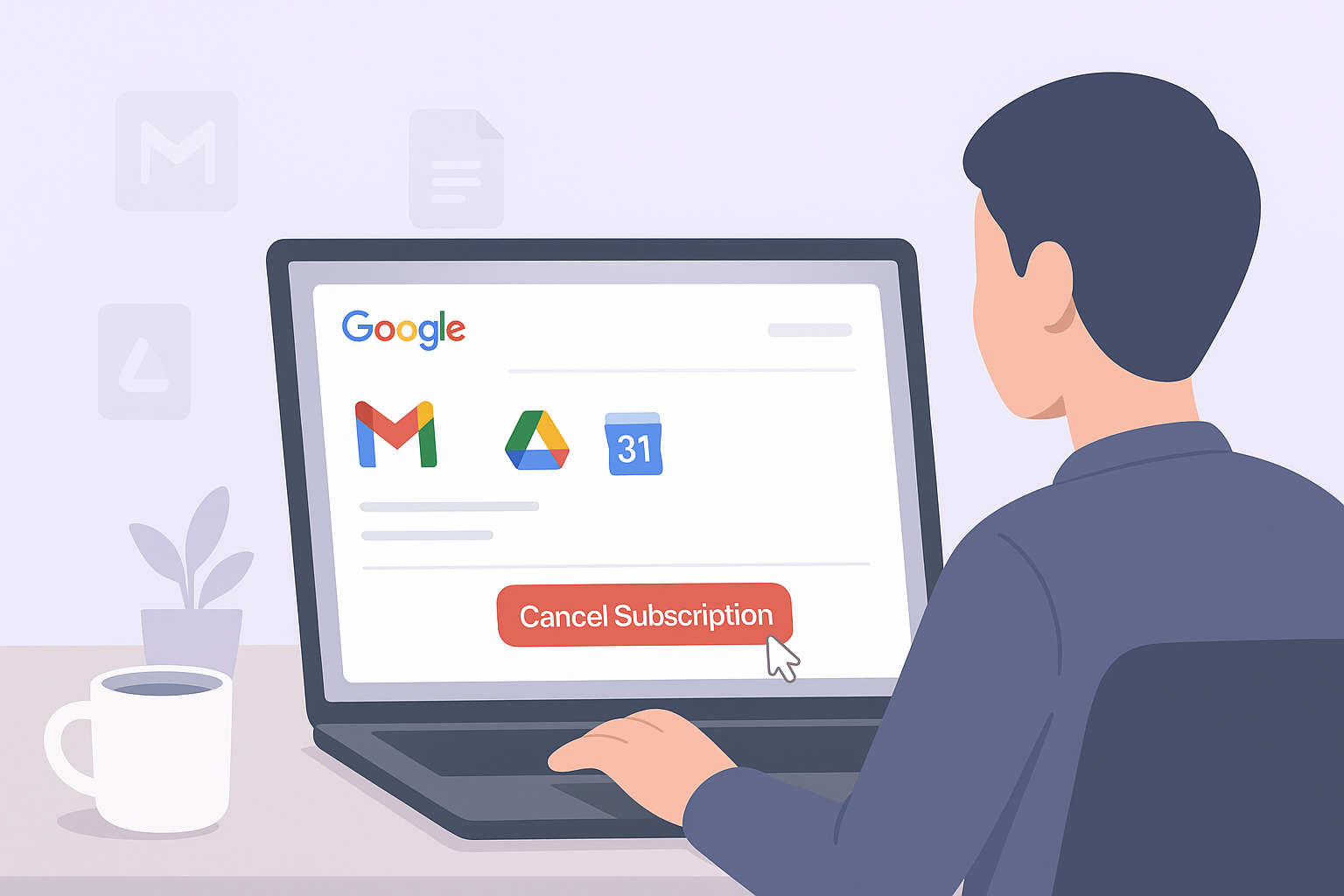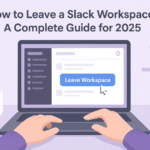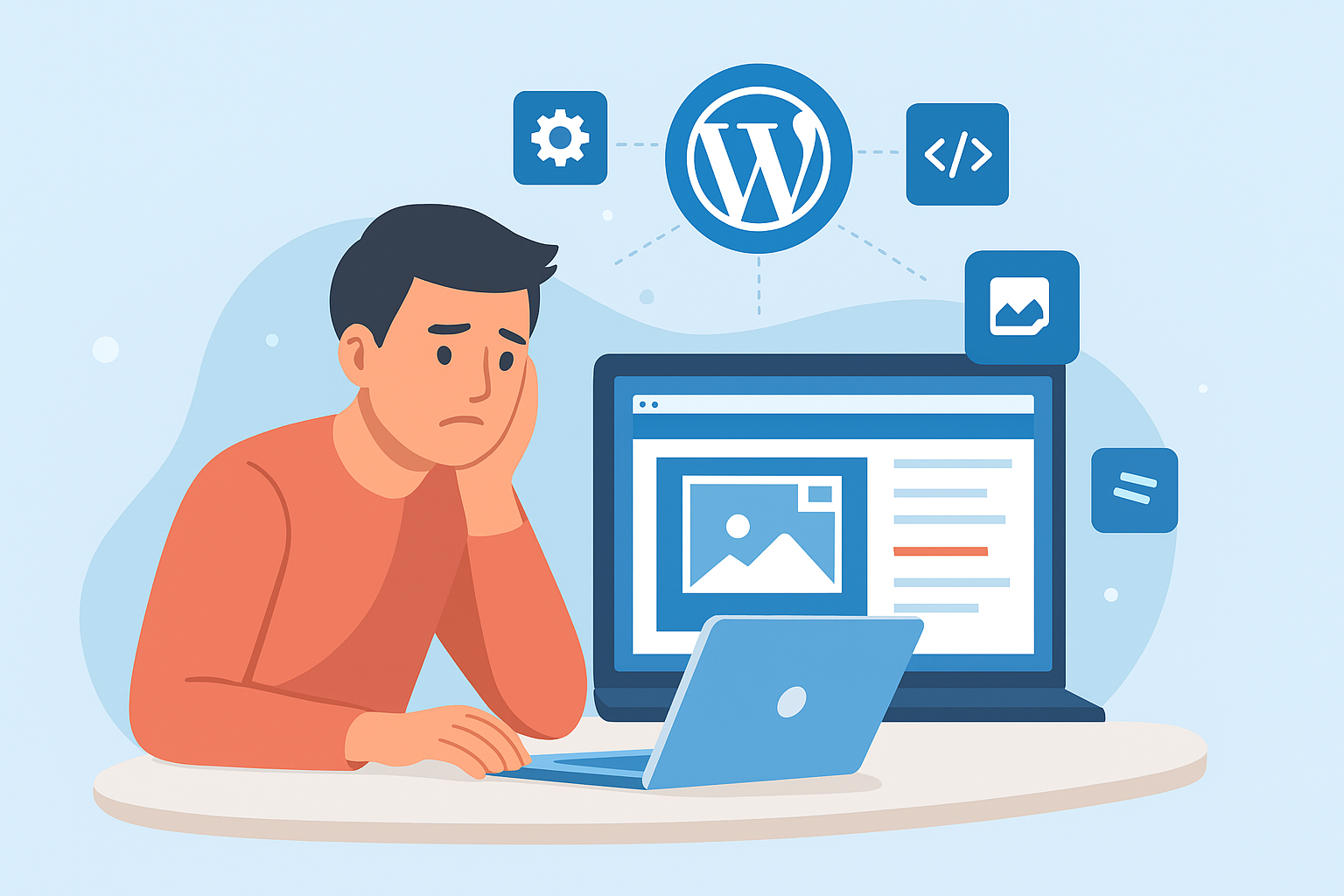Google Workspace has become an all-in-one hub for businesses, freelancers, and creators — combining Gmail, Drive, Meet, Calendar, and Docs under one smart umbrella. But if you’ve shifted to another platform or simply don’t need the service anymore, learning how to cancel Google Workspace properly can save you from billing issues, lost data, or service interruptions.
This comprehensive guide explains everything you need to know before, during, and after canceling — including data backup, admin steps, and what happens next.
🧭 Why You Might Want to Cancel Google Workspace
There are several reasons a business or user decides to end their subscription:
- Changing platforms: Moving to Microsoft 365 or another collaboration tool.
- Downsizing: Reducing costs or merging workspaces.
- Freelancers leaving an organization: Needing only a personal Gmail.
- Inactivity: Accounts created for temporary projects or clients.
Whatever your reason, Google’s cancellation process is straightforward — provided you follow the right sequence.
⚙️ Before You Cancel Google Workspace
Before hitting the cancel button, it’s essential to safeguard your information. Google Workspace holds critical data — emails, shared documents, contact lists, and files that might be hard to recover later.
1. Back Up Your Files
Use Google Takeout to export emails, contacts, calendars, and Drive files.
You can choose specific apps to back up or download everything as a compressed archive.
2. Transfer Ownership of Shared Assets
If you’re an admin, transfer ownership of shared Docs, Sheets, or folders to another team member before canceling. Once your account is deleted, those shared files can become inaccessible.
3. Inform Team Members
If you manage multiple users, send a notice to your team. This prevents disruption, especially if shared drives or calendars are part of daily workflows.
4. Review Billing Cycles
Check whether your current subscription is monthly or annual. Canceling mid-cycle can impact billing, refunds, and renewal timing.
🚀 How to Cancel Google Workspace (Admin Console Method)
Follow these steps to cancel your Google Workspace subscription directly from your admin dashboard:
- Go to admin.google.com and sign in using your admin account.
- From the Admin Console, click Billing → Subscriptions.
- Select your active Google Workspace plan.
- Choose “Cancel Subscription.”
- Review the confirmation page, then click Confirm Cancellation.
Once done, your subscription will be marked as “canceled.” Google typically retains limited access to your data for a brief recovery window (about 20–30 days).
Pro Tip: You can also disable auto-renewal if you plan to keep Workspace temporarily but don’t want it to renew automatically.
📦 What Happens After You Cancel Google Workspace
Understanding what happens post-cancellation helps you plan your transition smoothly.
- User Access Ends: Team members lose access to Gmail, Drive, and Calendar.
- Custom Domain Emails Stop Working: Your domain (e.g.,
@yourcompany.com) disconnects from Google’s mail servers. - Data Retention Window: Google keeps your data for a limited time, usually up to 30 days. After that, recovery isn’t guaranteed.
- Invoices Remain Accessible: Past billing statements stay visible for auditing purposes.
If you only need temporary downtime, consider pausing your plan instead of canceling — especially if your team will resume later.
🧾 How to Cancel Google Workspace Purchased Through a Reseller
If you subscribed via a reseller (like GoDaddy or Shopify), the cancellation process differs slightly:
- Log in to your reseller’s dashboard.
- Find your Google Workspace subscription under billing or account management.
- Select Cancel or Manage Subscription.
- Follow your reseller’s cancellation prompts or contact their support team directly.
Resellers handle your billing separately from Google, so refunds or cancellation terms may vary.
🧩 Common Issues When Canceling Google Workspace
Even a simple cancellation can hit a few snags. Here’s how to fix common problems:
| Issue | Solution |
|---|---|
| Can’t log in to Admin Console | Reset your primary admin password or recover access through the alternate admin. |
| Unpaid invoices block cancellation | Clear all outstanding payments first. |
| Auto-renewal confusion | Turn off automatic billing in the “Billing” section before cancellation. |
| Lost access too soon | Contact Google Support within the 20-day grace period to restore temporarily. |
💡 Alternatives to Canceling Google Workspace
You might not need to cancel completely. Consider these smart alternatives:
- Downgrade your plan: Move from Business Plus to Business Starter to reduce costs.
- Remove inactive users: Keep your core team active while trimming unnecessary accounts.
- Pause billing: Ideal if you’re rebranding or taking a short business break.
These methods maintain data continuity while keeping costs minimal.
🧘 Digital Decluttering: Managing Online Accounts Mindfully
Canceling unused subscriptions is part of healthy digital hygiene — helping you stay organized and financially efficient.
If you’re evaluating your digital habits, check out our related guide on digital decluttering and account management — it explores how disconnecting from online services can help you regain focus and control.
🔍 Automation Behind Workspace Tools
Behind every tool like Google Workspace lies sophisticated backend technology designed to streamline operations, optimize resource use, and automate workflows. Learn more about these systems in our detailed guide on how smart operational platforms manage online systems.
Understanding this can help you choose replacements for Workspace that offer similar automation efficiency.
❓ Troubleshooting and Recovery Tips
If something goes wrong during cancellation:
- Visit the official Google Workspace Help Center for recovery assistance.
- Contact support for issues with admin privileges or lost access.
- Ensure that all user data exports are complete before deletion.
✅ Key Takeaways
- Always back up your files and emails using Google Takeout before canceling.
- Use the Admin Console (not Gmail) for official cancellations.
- Inform your team and transfer ownership of shared files.
- Google provides a 20–30 day grace period for data recovery.
- Consider downgrading or pausing instead of fully canceling if you might return later.
🧩 Final Thoughts
Learning how to cancel Google Workspace is more than just hitting a “cancel” button — it’s about managing your digital ecosystem responsibly. Whether you’re switching platforms, cutting costs, or simplifying your online life, doing it right ensures a seamless transition without losing critical data or business continuity.
Your digital toolkit should always evolve with your needs — cancel what no longer serves you and optimize what does.