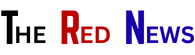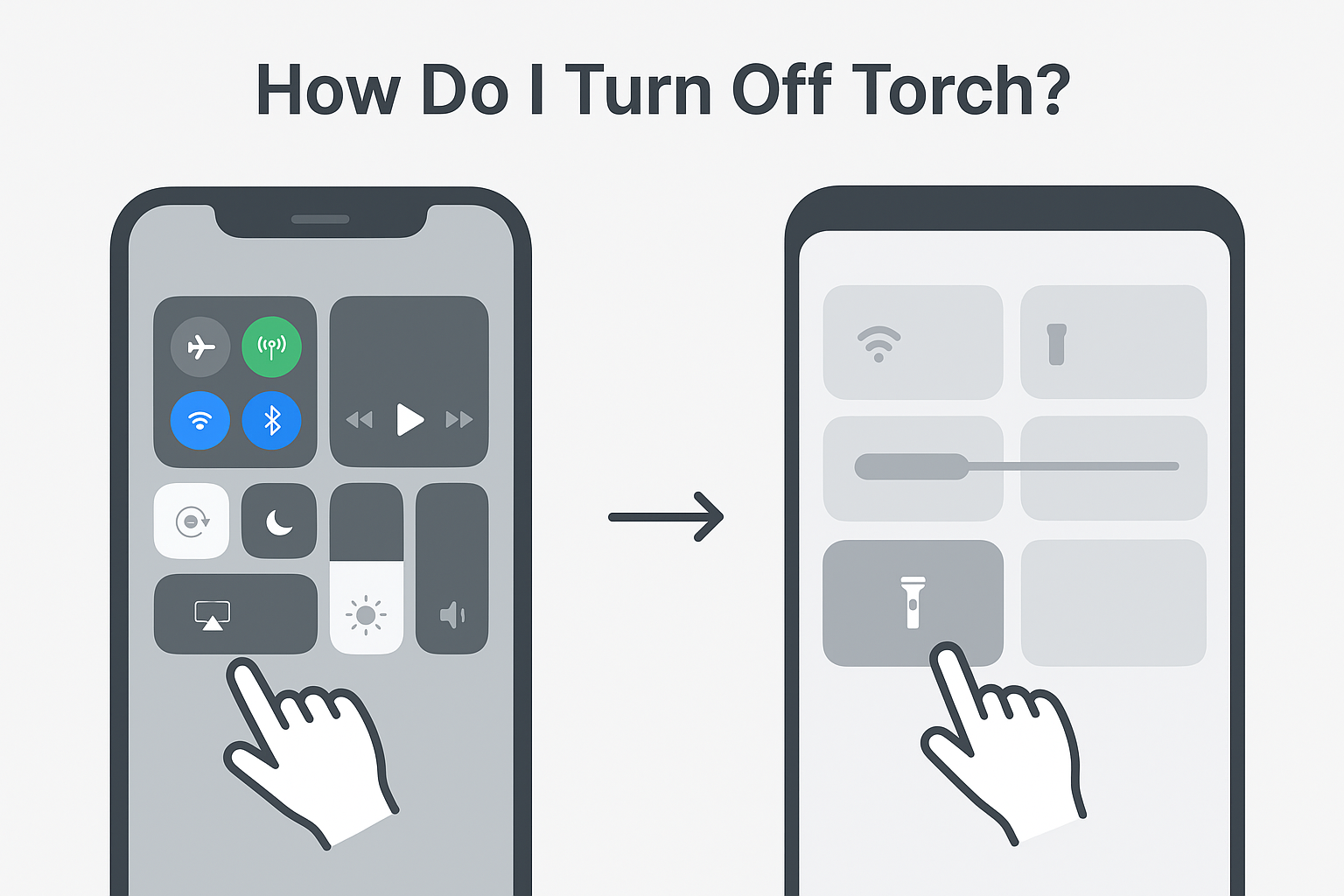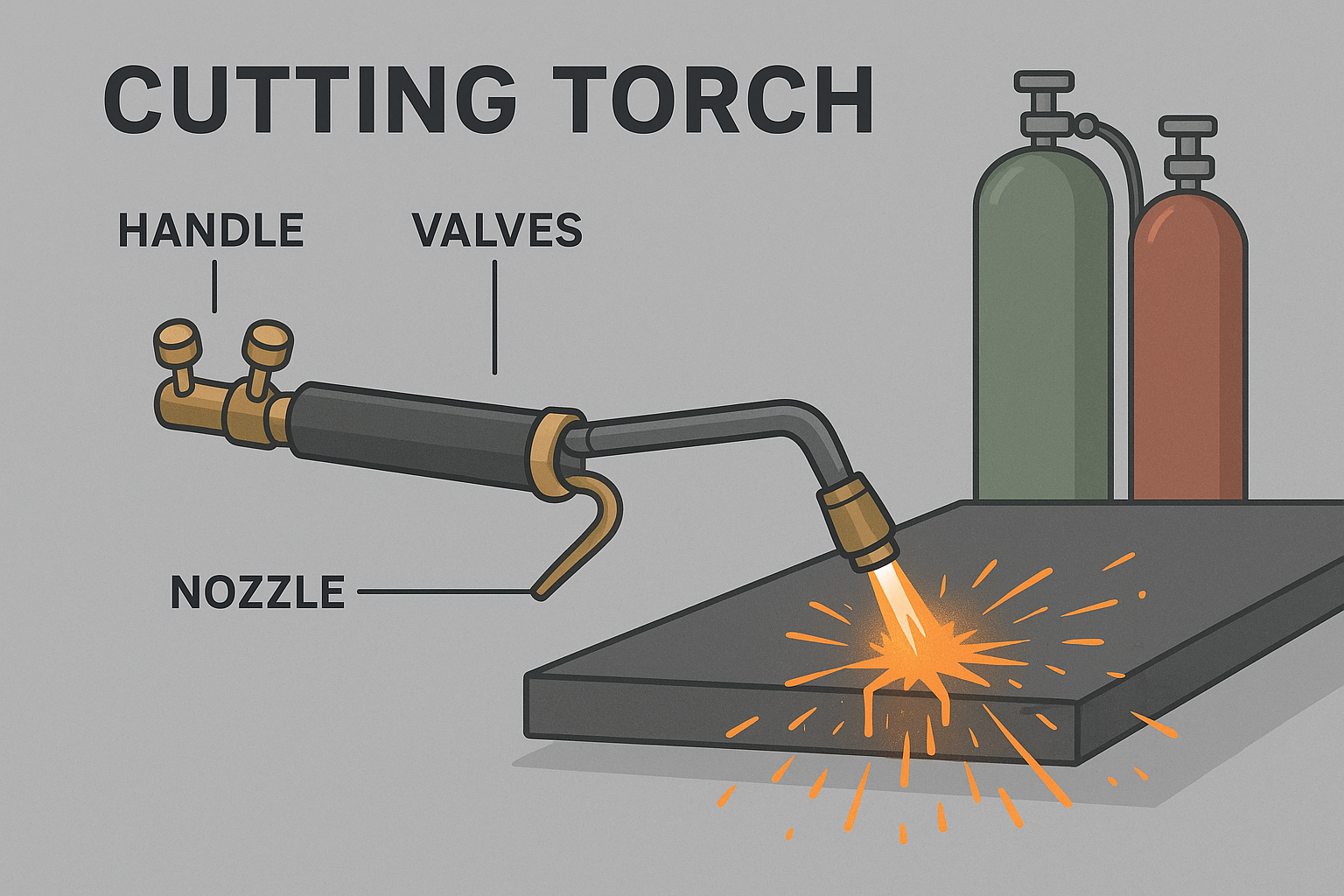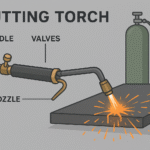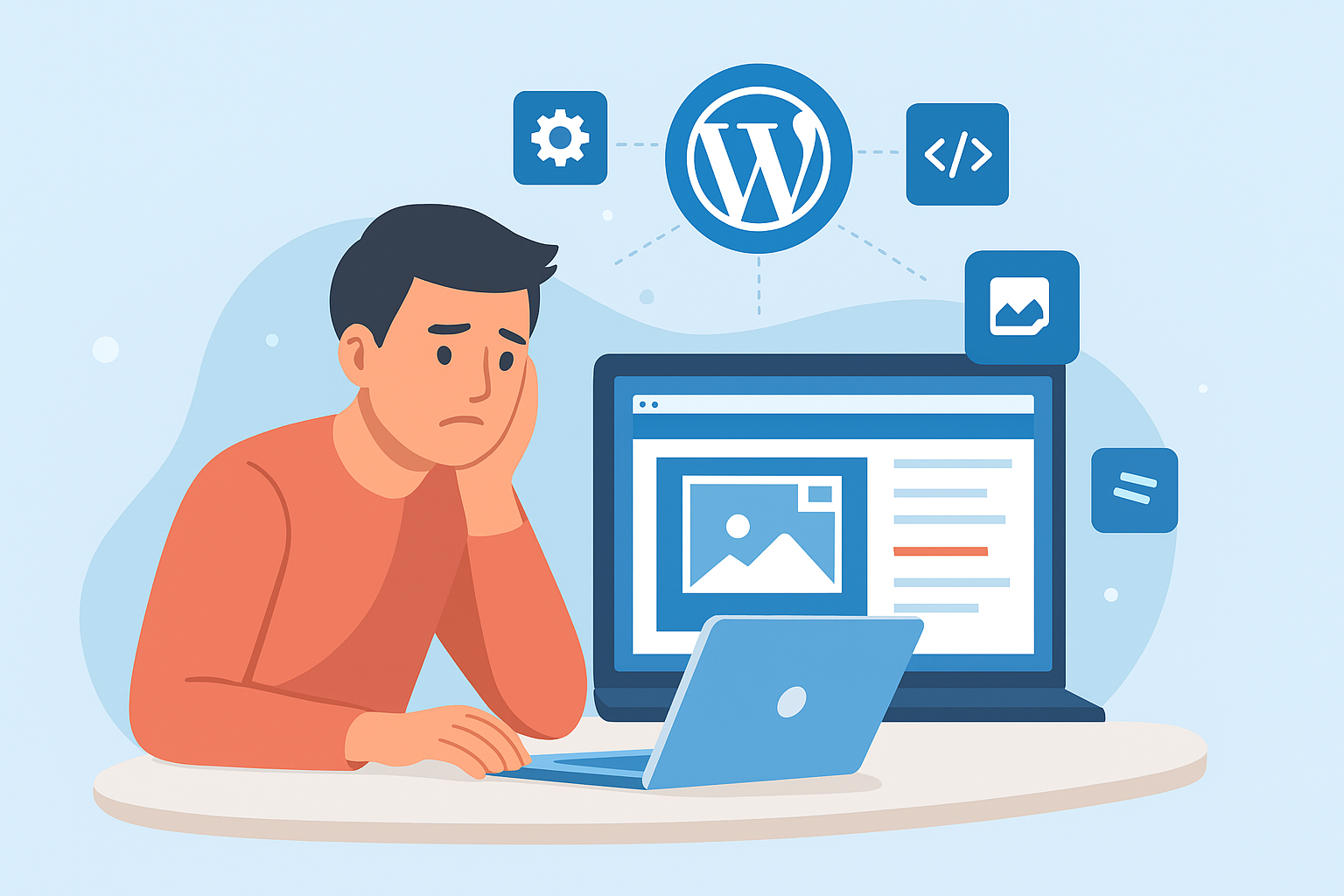The torch (or flashlight) feature on your phone is one of the most used tools in everyday life. Whether you’re finding your keys in the dark or using it as an emergency light, it’s handy — but many people still search “how do I turn off torch” because it’s not always obvious depending on your device.
In this complete guide, we’ll walk through every method to switch off your torch, cover both iPhone and Android, explain why it sometimes won’t turn off, and share battery-saving tips.
Quick Answer: How Do I Turn Off Torch?
- On iPhone: Swipe down from the top-right corner → tap the flashlight icon.
- On Android: Swipe down from the top of your screen → tap the flashlight toggle.
That’s the fastest way, but there are many more methods you can use depending on your phone model and settings.
How to Turn Off Torch on iPhone
Apple makes using the torch simple, but you actually have multiple ways to switch it off:
1. Control Center Method
- Swipe down from the top-right corner of the screen (or up from the bottom if you have an older iPhone).
- Tap the flashlight icon — it will switch off immediately.
2. Lock Screen Shortcut
- If the torch is on, you can long-press the flashlight icon on your lock screen to turn it off.
3. Siri Voice Command
- Simply say:
- “Hey Siri, turn off flashlight.”
- Siri will disable it instantly.
4. Camera App
- Opening the camera app automatically switches off the torch since the flash is reserved for photography.
How to Turn Off Torch on Android
Android devices vary depending on brand (Samsung, Google Pixel, OnePlus, etc.), but the steps are generally similar:
1. Quick Settings Method
- Swipe down from the top of your screen.
- Look for the flashlight/torch icon.
- Tap it to turn off.
2. Power Button Shortcuts (Some Phones)
- On certain models, holding the power button for a second brings up a shortcut menu with the torch toggle.
3. Voice Assistant (Google Assistant)
- Say:
- “Hey Google, turn off flashlight.”
- The assistant will disable it instantly.
4. Camera App
- Opening your phone’s camera app also shuts off the flashlight automatically.
Turning Off Torch Using a Flashlight App
Some users prefer downloading a flashlight app or torch on app because it provides extra features like adjustable brightness, SOS signals, or strobe mode.
- Within the app, you’ll usually find a simple on/off button.
- If the torch doesn’t respond through regular settings, an app can help you control it more reliably.
(If you’re curious, check our full guide on Torch On App: How It Works and Why You Might Need One)
Why Won’t My Torch Turn Off? Common Issues & Fixes
Sometimes, the flashlight stays on even when you try to disable it. Here’s why:
- Software Glitch: Restarting your phone usually solves it.
- Accessibility Settings Conflict: Check if your torch is linked to shortcuts like triple-tap or side button actions.
- App Bug: If a flashlight app is controlling your torch, uninstall or update it.
- Battery Saver Mode: Some devices keep the flashlight locked for emergency purposes.
Tips for Managing Your Torch/Flashlight
- Avoid Accidental Activation: Many people turn on their torch by mistake while pulling their phone out of a pocket. Learn your phone’s lock screen layout to prevent this.
- Save Battery Life: The torch drains battery quickly since it uses the camera flash LED. Only use it when needed.
- Emergency Use: Keep your torch shortcut easily accessible for safety situations.
FAQs About Turning Off Torch
Q1: Can I turn off torch with voice commands?
Yes — both Siri and Google Assistant allow voice commands like “Turn off flashlight.”
Q2: Why won’t my flashlight turn off on Android?
It’s usually a minor glitch. Restart your phone or check for app conflicts.
Q3: Is it bad for my phone to keep the torch on for long?
Not permanently, but extended use heats up the LED and drains your battery faster.
Conclusion: How Do I Turn Off Torch Easily?
Turning off the torch is simple once you know the shortcuts: Control Center for iPhone, Quick Settings for Android, voice assistants, or even the camera app.
If you use your flashlight frequently, consider installing a flashlight app for more control. And remember, if your phone’s torch won’t turn off, a quick restart usually fixes it.
For more mobile-related guides, you might also like our explainer on How to Set a Table: A Modern Guide to Everyday and Formal Dining, where tech meets lifestyle in smart and practical ways.